What's New?
iOS – Version 3.23
Updated at 2/28/2025
The new iOS App update is available!
Check out the new features and tools designed especially for you:
🆕 Mass Spot Association
To optimize the process of associating and configuring spots, the new DynaPredict app tool allows users to perform a bulk association of a set of sensors to spots.
🔍 Where can I find this new feature?
In this new flow, when accessing a machine’s page, a new icon (indicated in the image below) will appear, allowing access to the new functionality:

This icon will be available at the machine, subset, and component levels. If there are no registered spots in the asset, the icon will be hidden, meaning the feature will be unavailable.
🔧 How to use the new tool?
1️⃣ Choose Spots
The app will display all Spots within the asset at the level where the feature was accessed.
There is no limit to the number of spots that can be selected.
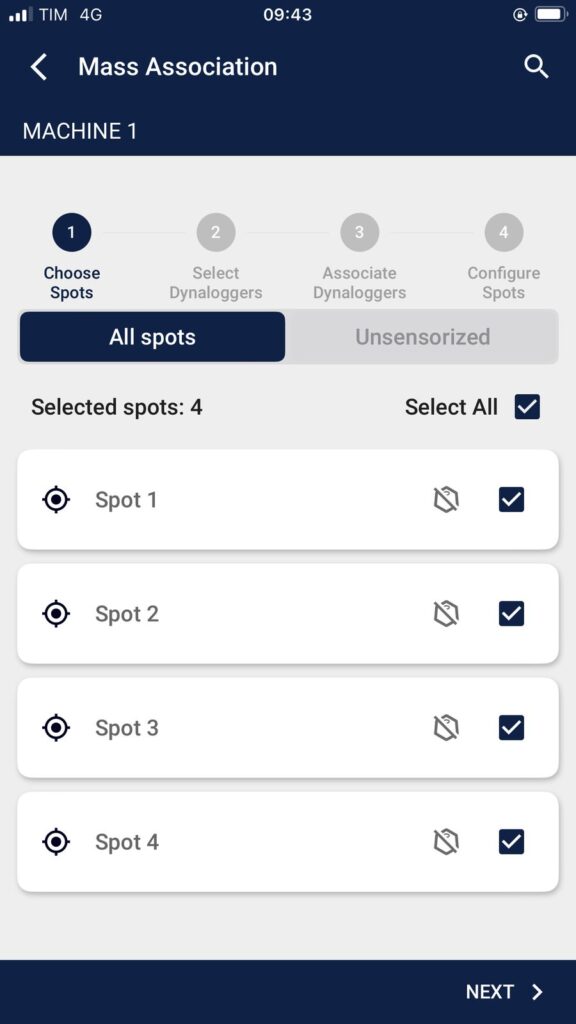
2️⃣ Select DynaLoggers
After choosing the desired spots, the user must select which sensors to use. To proceed, the number of selected sensors must match the number of selected spots.
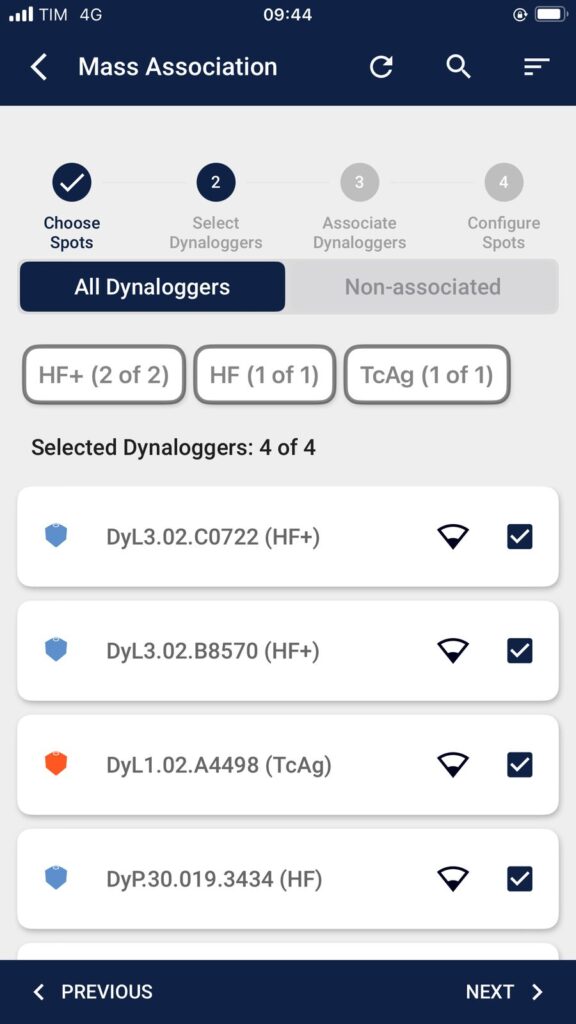
3️⃣ Assign DynaLoggers to Spots
Next, the user will pair each DynaLogger with a corresponding Spot. As the user selects from the available DynaLoggers, the remaining options will narrow. The list of available DynaLoggers is filtered based on the Spot model.
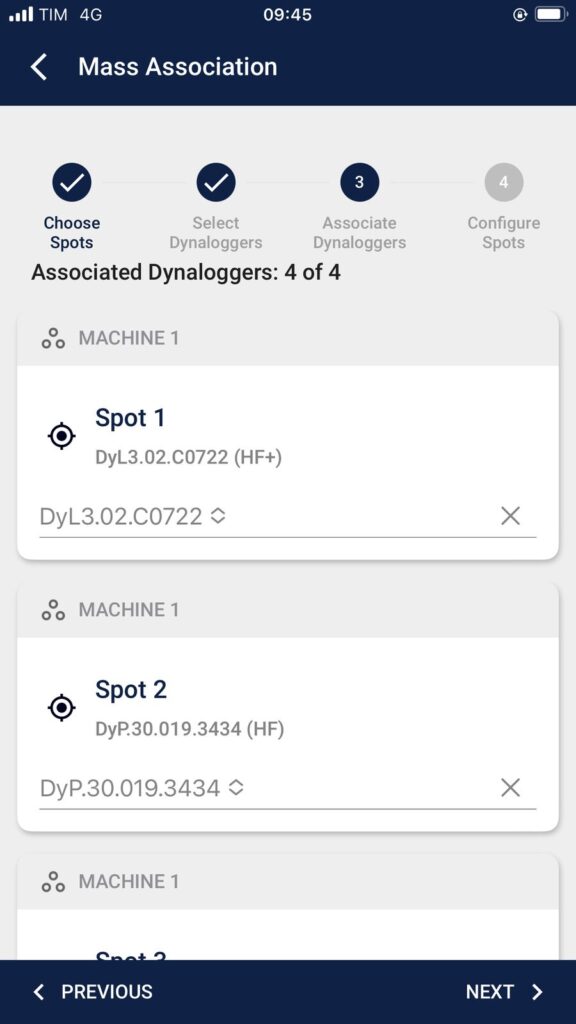
4️⃣ Configure Spots
At this stage, the user can modify the axis configurations of the selected Spots, though this step is optional.
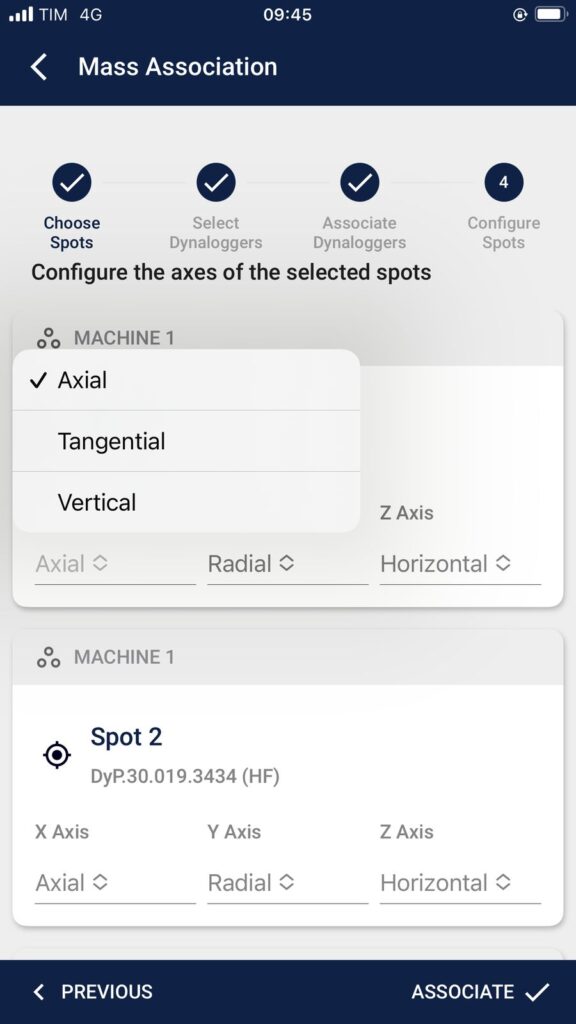
5️⃣ Summary and Connection
Finally, a summary page will display the performed actions. It will show the Spot’s status before and after the association, highlighting any changes in DynaLogger assignments and axis settings. After confirming the associations, the app will connect to the sensors to finalize the process.
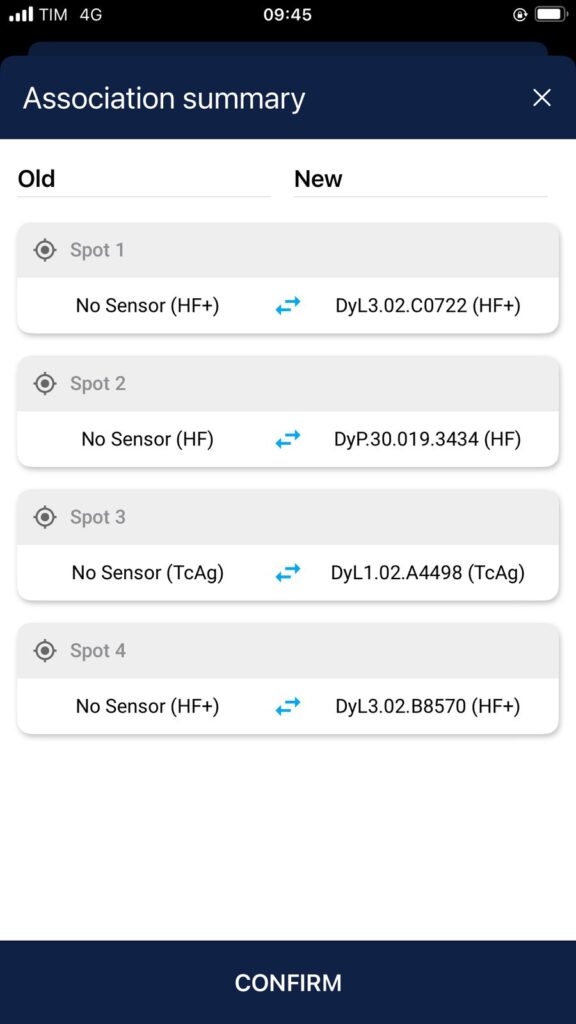
🆕 Telemetry Deactivation
More updates! The new version now allows users to disable vibration telemetry metric measurements for Dyna Portable users who do not wish to see these metrics.
⚙️ Spot Configuration
In the Spot configuration pages on both the App and Web Platform, users can choose to perform RMS-based spectral data collection instead of telemetry. To do this, they must disable the measurement of Telemetry speed and acceleration metrics.
🔍 Spot Data Collection
When connecting to a spot where speed and acceleration telemetry metrics have been disabled, the snapshot page will only display the temperature telemetry value.
If a standard spectral analysis is requested for that spot, the user can expand the spectrum and waveform graphs to view the global metrics of the monitored axes.
Update now – available on iOS!
Back to articles

