What's New?
Android – Version 4.37
Updated at 2/28/2025
The new Android App update is now available! 🚀
Check out the new features and tools, designed especially for you:
🆕 Bulk Spot Association
To optimize the process of associating and configuring spots, the new feature in the DynaPredict app allows users to bulk associate a set of sensors with spots.
🔍 Where can I find this new feature?
In this new flow, when accessing a machine’s page, a new icon (shown in the image below) will be available to access the feature:
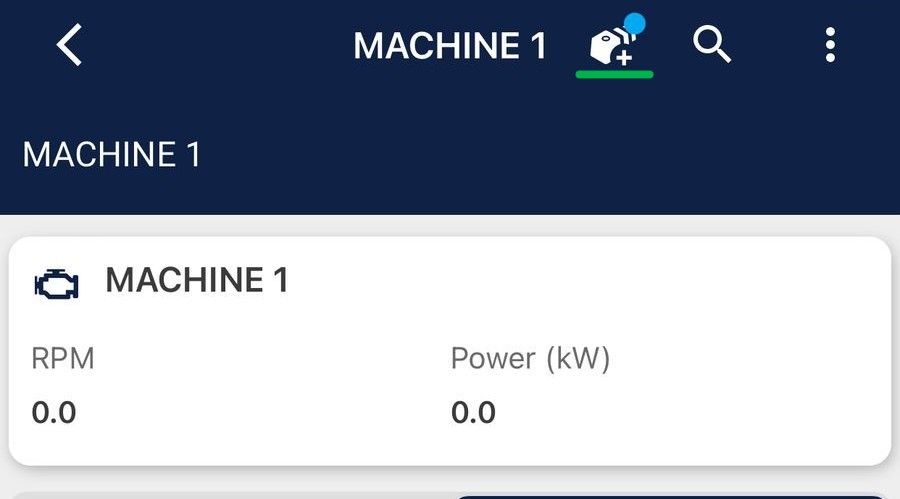
This icon will appear at the machine, subset, and component levels. If no spots are registered in the asset, the icon is hidden, meaning the feature will be unavailable.
🔧 How to use the new tool?
1️⃣ Choose Spots
The app will display all the spots of the asset corresponding to the level where the feature was accessed.
There is no limit to the number of spots that can be selected.
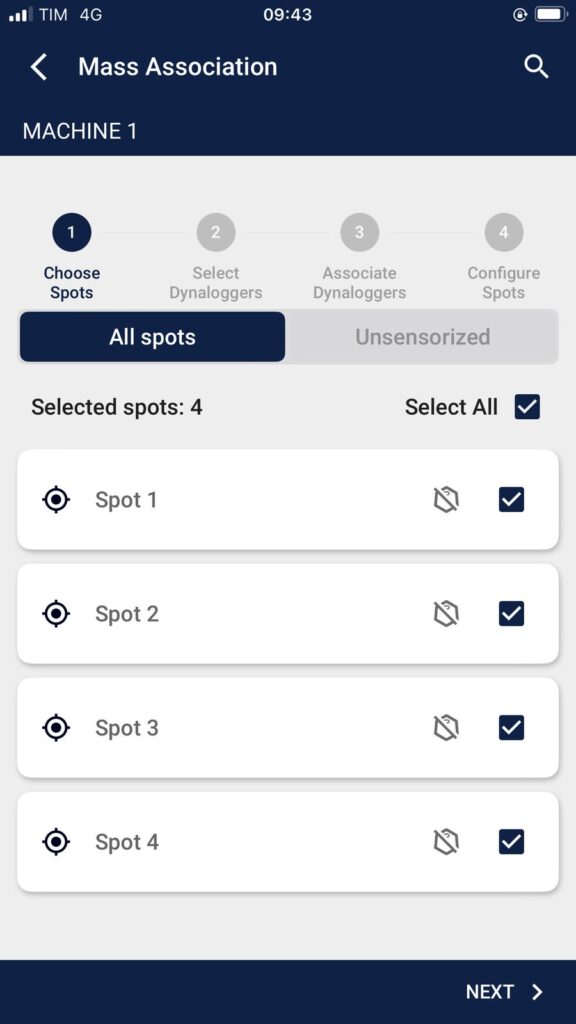
2️⃣ Select DynaLoggers
After selecting the desired spots, the user must choose which sensors they want to use. The user can proceed to the next step only if they select the same number of sensors as the previously chosen spots.
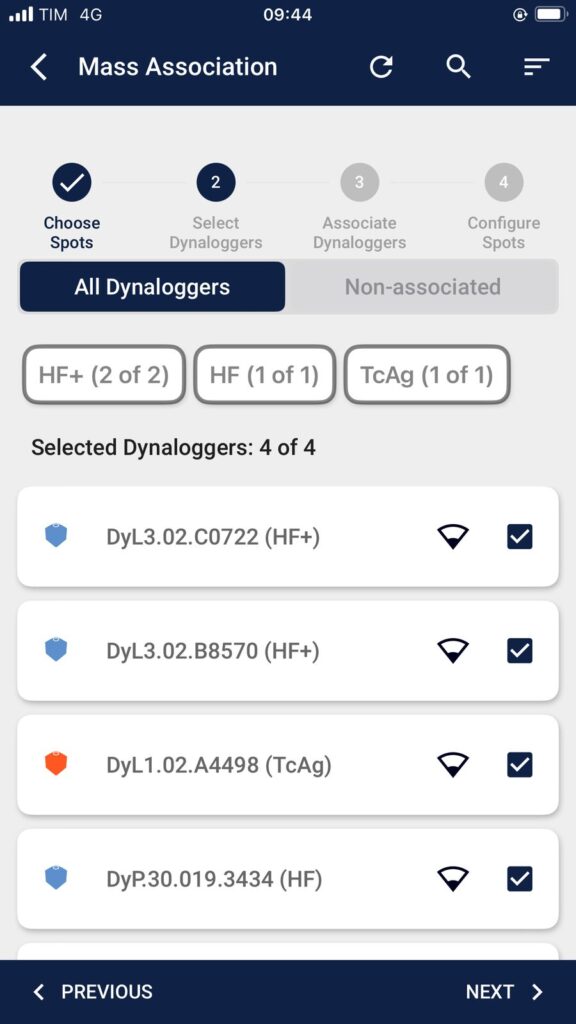
3️⃣ Assign DynaLoggers to Spots
Next, the user must define the sensor/spot pairs based on the DynaLoggers selected in step 2 and the spots chosen in step 1. As the user selects from the available DynaLogger options, the list will narrow down. This list is filtered according to the Spot model.
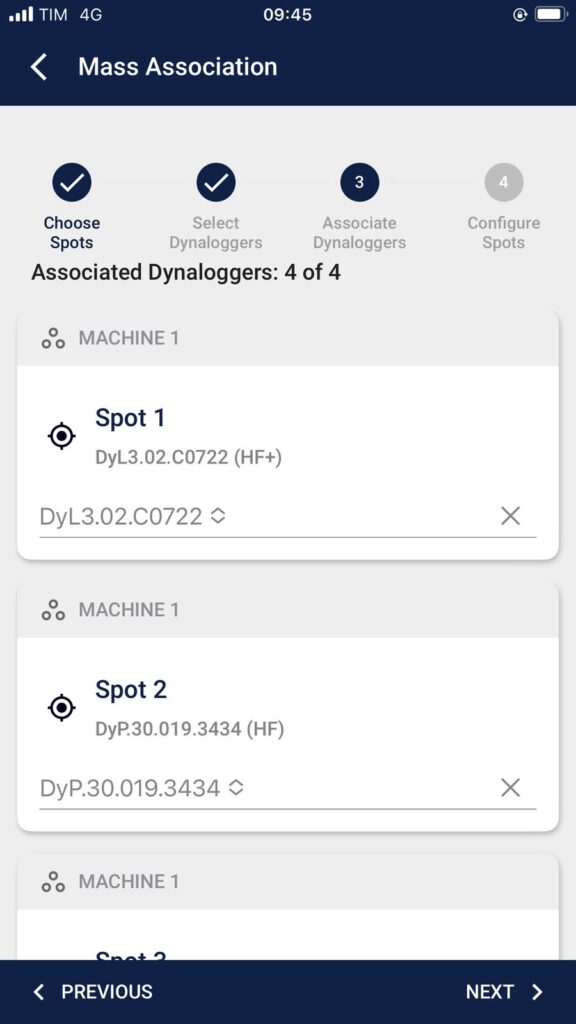
4️⃣ Configure Spots
At this stage, the user can modify the axis configurations of the selected spots, but this step is optional.
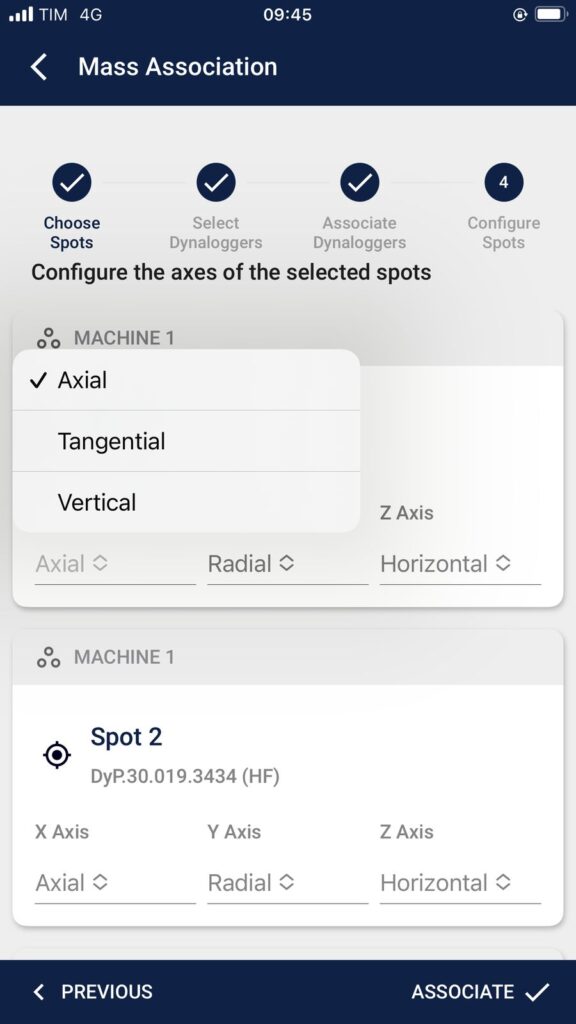
5️⃣ Summary and Connection
At the end, a summary page appears with an overview of the Bulk Association actions performed. This screen shows the spot’s status before and after the association, highlighting any DynaLogger or axis changes. After confirming the associations in the summary, the app will connect to the sensors to complete the process.
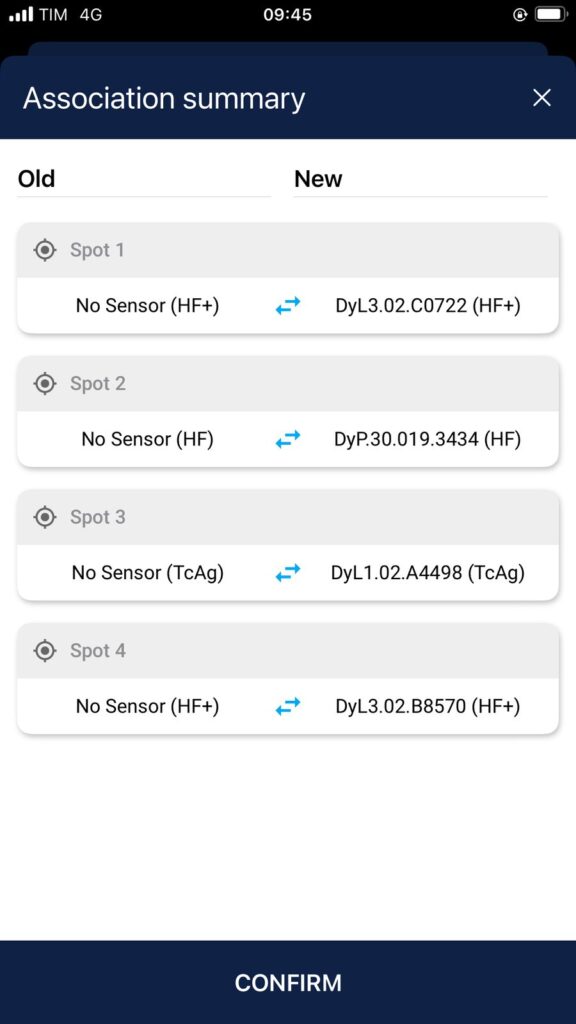
🆕 New Types of Criticalities
The list of criticalities, a necessary item for completing checklists, now includes new types of criticalities, making the tool even more useful for various applications.
🔍 Where can I find the new feature?
After logging into the Web Platform, the user should access the “Create Checklist” page and select the desired checklist type. ✅
Within the tool, there is a new “Criticality Type” field, available alongside other checklist information. By clicking on this field, a dropdown list of types appears, allowing the user to choose between Standard or Specialist. Selecting a type is mandatory to complete the checklist setup.
Each Criticality Type corresponds to a different list of criticality levels that will appear for execution in the DynaPredict app:
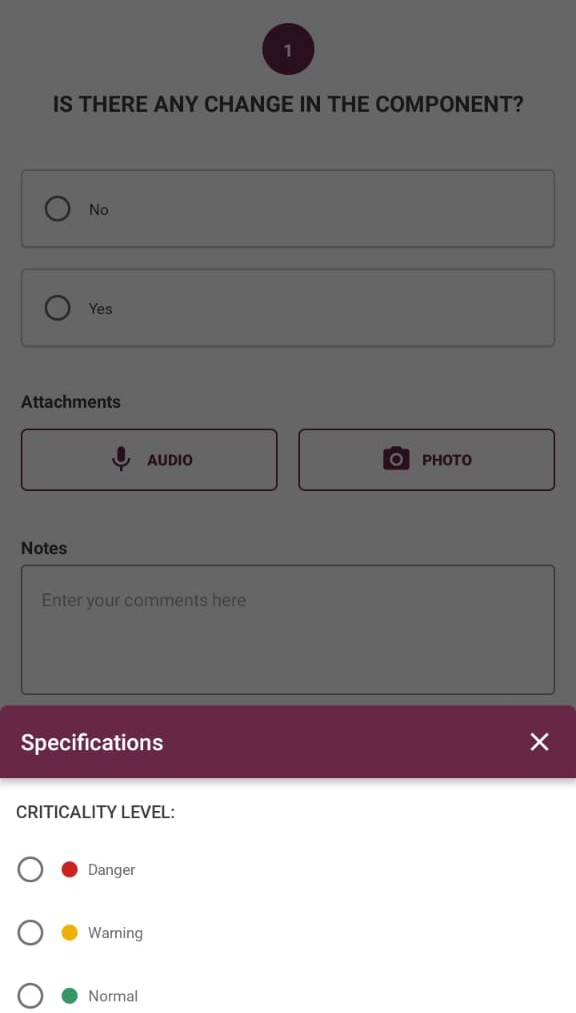
💡 Start using the update now—available on Android! 🚀
Back to articles

